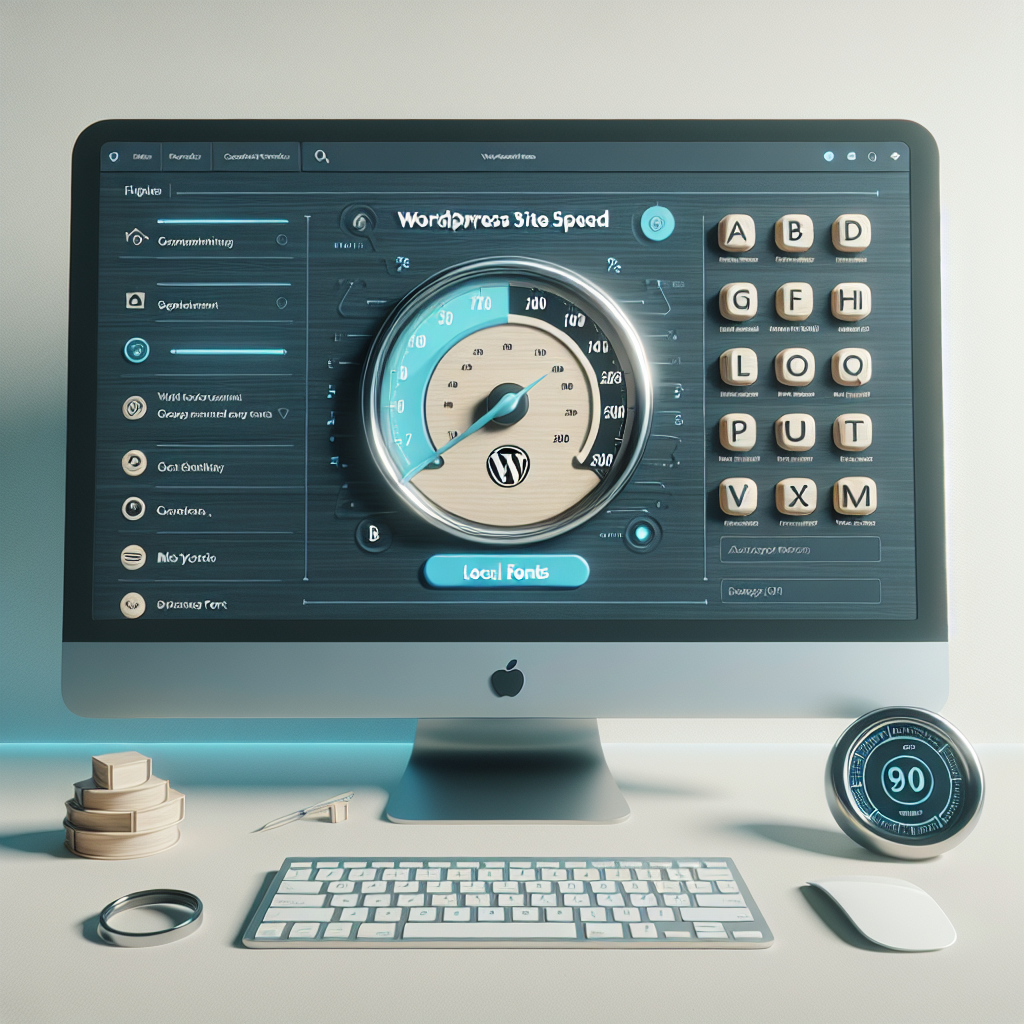
Table of Contents
- Boost WordPress Speed: Host Local Fonts for Faster Loading
- Why Host Fonts Locally?
- Step-by-Step Guide to Hosting Fonts Locally
- 1. Choose Your Fonts
- 2. Download Font Files
- 3. Upload to Your Server
- 4. Edit the CSS File
- 5. Apply the Font
- Testing Your Load Speed
- Additional Tips for Optimal Speed
- Your Partner in Technology: Now Technology Systems
Boost WordPress Speed: Host Local Fonts for Faster Loading
Hello, fellow WordPress aficionados and small business owners of Australia! If you’re on a quest to turbocharge your website’s speed, you’ve stumbled upon the right place. Today, we’re diving into a straightforward yet often overlooked trick—hosting fonts locally on your WordPress site. Faster loading websites not only create a better user experience but also improve your search engine ranking. So, let’s troubleshoot the slow-loading issue by dissecting the world of web fonts!
Why Host Fonts Locally?
Before we jump into the how-to, let’s chat about the why. Web fonts are fabulous—they allow for maximum creativity and brand consistency. But if not handled correctly, they can be the Achilles heel of your site speed. Why? Many times, fonts are sourced from third-party servers, introducing potential delay and uncertainty.
Here’s why hosting fonts locally makes a difference:
- Faster Loading: No more depending on distant servers. Local files equal quicker access times.
- Better Privacy: Using local fonts can help align your site with Australian data privacy regulations, ensuring no unwanted data is exchanged with third-party font repositories.
- Consistent Performance: With fonts stored on your server, you’re in control, reducing the risk of unpredictable downtimes.
Step-by-Step Guide to Hosting Fonts Locally
Alright, roll up your sleeves! Let’s get into the details of how to bring your fonts from the cloud to your server.
1. Choose Your Fonts
First, head over to a reliable web font source like Google Fonts and pick yourself up some beautiful typefaces. Be mindful of their licensing terms to ensure you’re compliant with both international and Australian laws.
2. Download Font Files
Once selected, download the font files to your local machine. You are usually provided with TTF, OTF, or WOFF formats. The more versions, the merrier—ensure compatibility across all browsers.
3. Upload to Your Server
Access your WordPress file manager via cPanel or an FTP client and upload the font files to a suitable directory, often under /wp-content/themes/your-theme/fonts/.
4. Edit the CSS File
The magic happens in your CSS files. Open your theme’s stylesheet (style.css) and define the fonts using the @font-face rule. Make sure the path you specify matches the location where you’ve uploaded your fonts.
@font-face {
font-family: 'YourFontName';
src: url('fonts/your-font-file.woff2') format('woff2'),
url('fonts/your-font-file.woff') format('woff');
font-weight: normal;
font-style: normal;
}
5. Apply the Font
Now that your fonts are ready to be served, it’s time to apply them across your site. Modify your typography CSS to use your new fonts:
body {
font-family: 'YourFontName', sans-serif;
}
And there you go! Your WordPress site is armed to the teeth with locally hosted fonts, ready to load faster than ever before.
Testing Your Load Speed
Post-implementation, it’s crucial to validate that your efforts are bearing fruit. Utilise tools like Google PageSpeed Insights or GTmetrix to see metrics for yourself. You’ll likely notice a reduction in load time and an uptick in site performance, both vital for keeping your visitors happy and engaged.
Additional Tips for Optimal Speed
If you’re gunning for even better speeds, consider these additional tips:
- Minimise HTTP Requests: Consolidate CSS files and scripts whenever possible.
- Enable Compression: Use Gzip or Brotli to compress site files for faster delivery.
- Leverage Browser Caching: Saving static files onto visitors’ browsers will expedite repeat visits.
Your Partner in Technology: Now Technology Systems
Here’s where we come into the picture! At Now Technology Systems, we’re experts at helping small business owners like you maximise your WordPress site’s performance. Our holistic approach not only focuses on local font hosting, but also includes comprehensive website optimisation strategies tailored to meet Australian standards and regulations.
From keeping up with the latest digital trends to implementing cutting-edge technologies, we’re here to empower your business with a fast, reliable, and beautifully performing website. Let us take care of your technical concerns, so you can focus on what you do best—growing your business in the vibrant Australian marketplace.
To find out more about how we can make your website faster and more efficient, feel free to connect with our talented team today.
Now Technology Systems offers comprehensive web solutions, including visually pleasing web design, expert WordPress support, seamless eCommerce solutions, and professional video production and editing.
We also specialise in WordPress website design, wooCommerce online store, WordPress support, Local SEO services, Video multi-language translation, subtitling, voice-over, Google Ads management, and fast managed web hosting to ensure your website is effective and easy to find.
Let Now Technology Systems boost your online impact and help you connect with your audience. #WordPressDesign #WebDesign #WordPressSupport #eCommerceSolutions #VideoProduction #SEOservices #GoogleAds #WebHosting
web design logan web design web design logan web design web design logan web design web design logan web design wordpress support adelaide wordpress support adelaide wordpress support brisbane wordpress support brisbane wordpress support darwin wordpress support darwin wordpress support perth wordpress support perth wordpress support melbourne wordpress support melbourne wordpress support sydney wordpress support sydney web design logan web design logan web design logan web design logan web design logan web design logan web design logan web design logan web design logan web design logan web design logan web design logan web design logan web design logan web design logan web design logan web design logan web design logan web design logan web design logan web design logan web design logan web design logan web design logan
web design logan web design logan web design logan web design logan web design logan web design logan web design logan web design logan web design logan web design logan web design logan web design logan web design logan web design logan web design logan web design logan web design logan web design logan web design logan web design logan web design logan web design logan web design logan web design logan
View Our Previous 20 Posts
- Essential Fitness Center Website Features for Boosted Engagement and Memberships
- Effortlessly Connect Shopify with WordPress: A Simple Integration Guide
- Top Woocommerce Sales Funnel Plugins to Boost Your Business
- Essential Features for a Successful Custom Furniture Website Design
- Easily Embed Google Maps in Your WordPress Site
- Easily Embed Google Maps in Your WordPress Site
- Easily Embed Google Maps in Your WordPress Site
- Essential Features for Engaging and Functional Golf Course Websites
- Set Default Featured Image in WordPress with a Plugin
- Essential Features for an Engaging Wedding Florist Website
- Run Free Virtual Classes Online Using WordPress Effortlessly
- Essential Features for Effective Dental Clinic Websites to Boost Bookings
- Customize Your WordPress Loop to Display Unlimited Posts Effortlessly
- Essential Features to Enhance Your Property Management Website's Effectiveness
- Gutenberg vs WordPress Page Builders: Choosing the Best for Your Site
- Essential Features Every Barber Shop Website Needs for Success
- Build a Dynamic Q&A Site with WordPress Effortlessly
- Essential Features Furniture Rental Websites Need for Better Customer Engagement
- Automate Content Curation Easily in WordPress for Better Engagement
- Essential Features for Successful Private Chef Website Design







