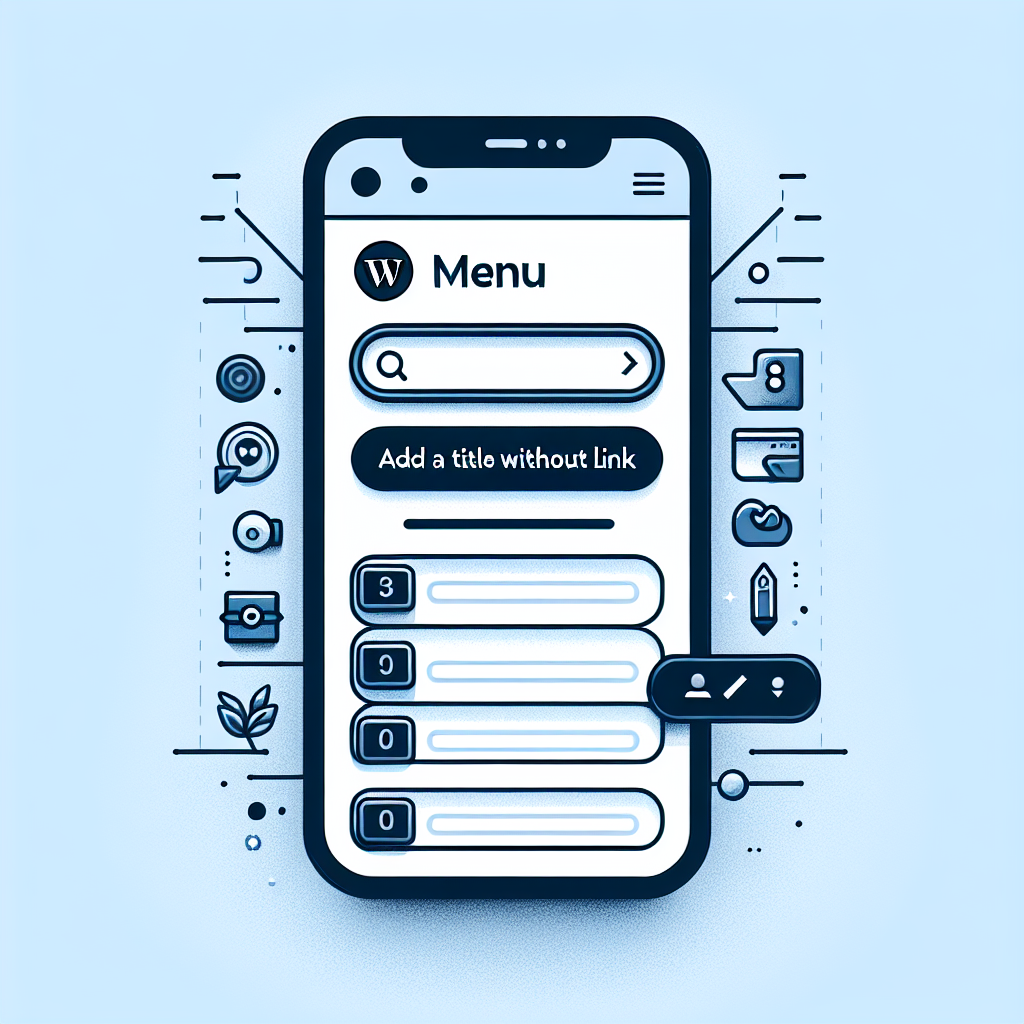
Table of Contents
- Enhance Your WordPress Menu: Adding Titles Without Links
- Why Add Titles Without Links?
- The Step-by-Step Guide
- 1. Access Your WordPress Dashboard
- 2. Navigate to the Menus Section
- 3. Add a Custom Link
- 4. Add and Arrange Your Menu Items
- 5. Save Your Changes
- Tips for Optimising Your Menu Titles
- Common Mistakes and How to Avoid Them
- Unlock a Seamless Website Experience with Our Services
Enhance Your WordPress Menu: Adding Titles Without Links
Hello, small business owners! Navigating the digital world can sometimes feel like travelling to an uncharted territory with road signs in several different languages. If you’re trying to spruce up your WordPress website, specifically your navigation menu, and struggling to add titles without linking them to a page, you’re not alone. Today, we’re going to dive into this nifty trick that can make your website more user-friendly and engaging. Plus, it’s easier than you think!
Why Add Titles Without Links?
First, let’s tackle the big question—why would you want unlinked titles in your menu? Well, it’s all about user experience and organisation. Imagine walking into a bookshop where all the books are jumbled together. A site without clear navigation is just that—hard to navigate and confusing for your visitors. By adding titles in your menu, you can group related pages under descriptive headers. This makes finding information a breeze for your users.
The Step-by-Step Guide
Let’s jump into the step-by-step guide on how to add titles to your WordPress menus without linking them to any page. Don’t worry—this solution won’t require any expert computer skills.
1. Access Your WordPress Dashboard
Start by logging into your WordPress dashboard. You’re familiar with it—it’s the home base for all your website endeavours!
2. Navigate to the Menus Section
Go to the Appearance section on the left-hand menu and click on Menus. This is where the magic happens.
3. Add a Custom Link
On the Menus page, you’ll see a list of pages you can add to your navigation bar. However, since we’re making a title, we won’t be linking to an existing page. Instead, you’ll want to click on Custom Links.
- In the URL field, simply type a hash sign (#). This will prevent the creation of an actual link.
- In the Link Text box, type the name of the menu title you want to create. For example, you might want to use something like ‘Services’ or ‘Products’.
4. Add and Arrange Your Menu Items
Click Add to Menu. Now, you’ll see your new menu item appear in the menu structure, typically at the bottom. Drag it to the desired position in your menu list. If you’d like other menu items to fall under this header, you can simply drag them slightly to the right under this title for a neat, nested look.
5. Save Your Changes
Don’t forget to click Save Menu once you’re happy with your changes. This ensures your hard work doesn’t disappear into the digital ether.
Tips for Optimising Your Menu Titles
Your menu titles should be clear and concise. Here are some tips:
- Use Keywords: Use relevant keywords to help search engines understand your content and help visitors navigate easily.
- Be Logical: Arrange your titles in a logical order that reflects the journey you want your user to take through your site.
- Consistent Style: Maintain a consistent style for your menu items to aid recognition and enhance aesthetics.
While it’s tempting to get creative, sometimes, sticking to simplicity in your labels and layout can offer the best user experience.
Common Mistakes and How to Avoid Them
Like any new skill, adding menu titles without links comes with its fair share of potential slip-ups. Here’s a heads-up on common mistakes and how to dodge them:
- Forgetting the Hash: Always use a # in the URL field to prevent unintentional navigation errors.
- Over-cluttering: Avoid jamming too many items under each title. Keep it straightforward and easy to scan.
- Uneven Nesting: Ensure that related items are grouped under the correct titles to avoid confusion.
Remember, a thoughtfully structured menu is like a warm smile that welcomes visitors to your website.
Unlock a Seamless Website Experience with Our Services
Now that you’ve gotten the hang of enhancing your WordPress navigation menu, consider boosting your overall website’s performance with expert insights and support. At Now Technology Systems, we offer a range of services tailored to small businesses like yours, right here in Australia. We deal with everything from web design to SEO optimisation, ensuring that your online presence not only meets but exceeds the standards required, adhering to Australian regulations and industry standards.
By working with us, you gain access to a team of professionals dedicated to making your business shine in the digital realm, utilising the latest trends and technologies to keep you ahead of the game. Whether you’re looking to refine your website’s usability, improve search rankings, or integrate new features, we’ve got you covered. Don’t just build a website—create an experience that resonates with your audience and drives growth.
Ready to take the next leap? Get in touch today and let us help you turn your digital vision into reality!
Now Technology Systems offers comprehensive web solutions, including visually pleasing web design, expert WordPress support, seamless eCommerce solutions, and professional video production and editing.
We also specialise in WordPress website design, wooCommerce online store, WordPress support, Local SEO services, Video multi-language translation, subtitling, voice-over, Google Ads management, and fast managed web hosting to ensure your website is effective and easy to find.
Let Now Technology Systems boost your online impact and help you connect with your audience. #WordPressDesign #WebDesign #WordPressSupport #eCommerceSolutions #VideoProduction #SEOservices #GoogleAds #WebHosting
web design logan web design web design logan web design web design logan web design web design logan web design wordpress support adelaide wordpress support adelaide wordpress support brisbane wordpress support brisbane wordpress support darwin wordpress support darwin wordpress support perth wordpress support perth wordpress support melbourne wordpress support melbourne wordpress support sydney wordpress support sydney web design logan web design logan web design logan web design logan web design logan web design logan web design logan web design logan web design logan web design logan web design logan web design logan web design logan web design logan web design logan web design logan web design logan web design logan web design logan web design logan web design logan web design logan web design logan web design logan
web design logan web design logan web design logan web design logan web design logan web design logan web design logan web design logan web design logan web design logan web design logan web design logan web design logan web design logan web design logan web design logan web design logan web design logan web design logan web design logan web design logan web design logan web design logan web design logan
View Our Previous 20 Posts
- Essential Features for an Inspiring and Effective Wedding Florist Website
- How to Monetize Your Fashion Blog Successfully and Profitably
- Essential Surf School Website Features to Boost Enrollment and Engagement
- Discover Ways to Access Old Versions of WordPress Sites
- Essential Features for an Engaging Custom Cabinetry Website
- Mastering Math Equations in WordPress: A Beginner's Guide
- Essential Features for Effective Renewable Energy Website Design
- Increase or Decrease Blog Post Count on Your Web Page
- Essential Features for Effective Recruitment Agency Websites
- How to Decide When Premium WordPress Plugins Are Worth Buying
- Essential Features for Boosting Fashion Boutique Website Success
- Improve Your Content: Check Grammar and Spelling in WordPress
- Essential Features for High-Performance Acupuncture Clinic Websites
- Complete Guide for Full Site Redirect in WordPress Beginners
- Essential Features of High-Converting Legal Services Websites
- Boost WordPress Speed: Host Local Fonts for Faster Loading
- Essential Fitness Center Website Features for Boosted Engagement and Memberships
- Effortlessly Connect Shopify with WordPress: A Simple Integration Guide
- Top Woocommerce Sales Funnel Plugins to Boost Your Business
- Essential Features for a Successful Custom Furniture Website Design







