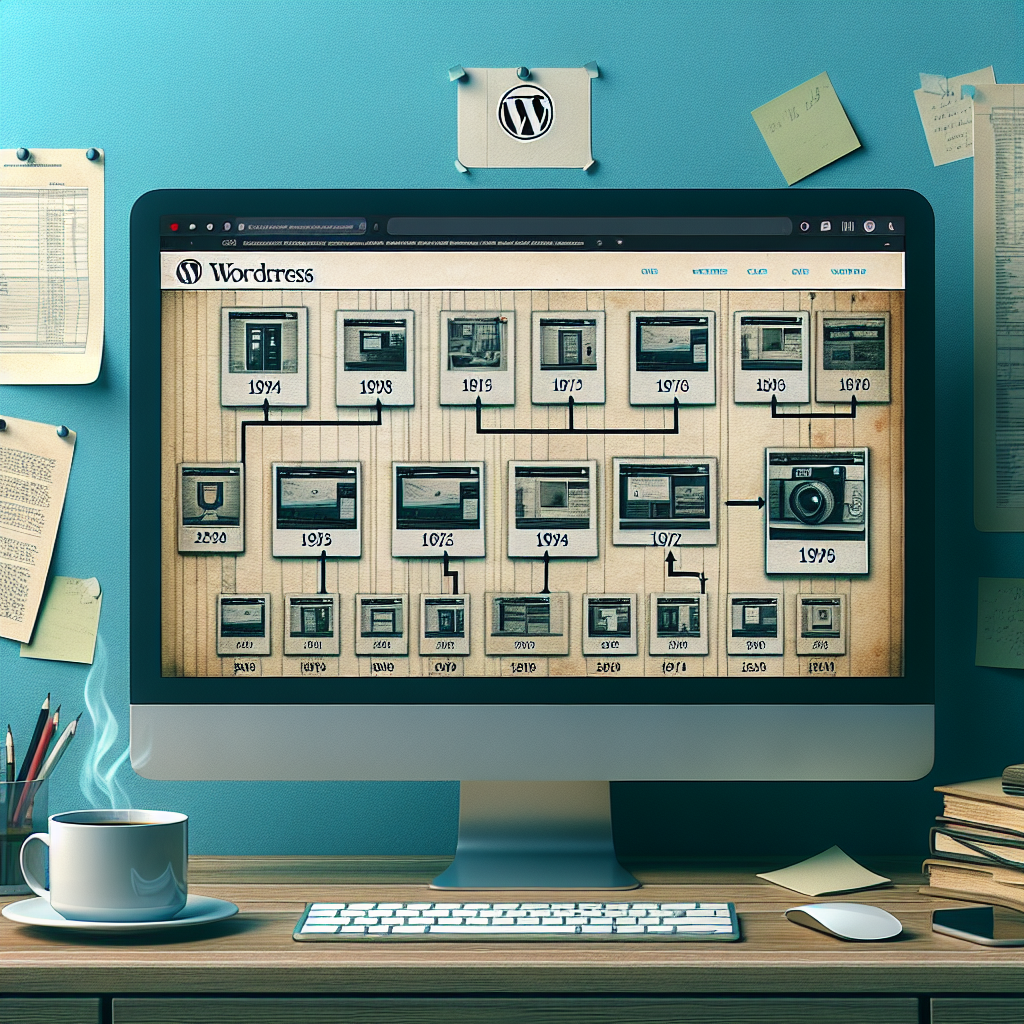
Table of Contents
- Unveiling the Secrets: How to Access Old Versions of WordPress Sites
- Understanding the Need for Accessing Old Versions
- Your Options for Traveling Back in Time
- 1. Built-in WordPress Features
- 2. Utilising Backup Plugins
- 3. Exploring Internet Archives
- 4. Contacting Your Hosting Provider
- Scheduling Regular Backups as Best Practice
- Get Professional Help – Now Technology Systems
Unveiling the Secrets: How to Access Old Versions of WordPress Sites
Welcome, fellow WordPress enthusiasts and small business owners! Have you ever wished you could travel back in time to revisit an older version of your website? Perhaps you accidentally deleted a post that drove traffic and you want to restore it, or maybe you just want to track changes over time. Whatever your reason, accessing old versions of WordPress sites is not only possible but also easier than you might think.
In this piece, we’ll explore various methods to uncover those hidden archives of your favorite WordPress sites. So buckle up and prepare for a friendly journey into the past—digitally speaking, of course!
Understanding the Need for Accessing Old Versions
Whether you’re managing your own small business’s WordPress site or overseeing several, the ability to access old versions can be invaluable. Here are some common reasons you might need to look back:
- Content Recovery: Accidentally deleted content can be restored if an older version is accessible.
- Design Comparison: Viewing past designs can help inform future design decisions.
- Bug Diagnosis: Seeing a site before a bug appeared can help in identifying the culprit.
- Historic Analysis: Analyzing past statistics can provide insights into growth trends.
Your Options for Traveling Back in Time
When it comes to checking old versions of WordPress websites, you have several tools at your disposal. We’ll break them down into a few categories for easy understanding:
1. Built-in WordPress Features
WordPress itself offers some straightforward solutions:
- Revisions: If you’re working within the WordPress editor, you can access previous versions of posts and pages through the “Revisions” feature. This comes in handy for retrieving accidentally deleted content or reverting to a former draft.
To utilise this, edit a post or page and look for the “Revisions” section in the right-hand column. You can compare changes and restore to any previous version effortlessly.
2. Utilising Backup Plugins
Backup plugins aren’t just for emergency site restoration after a crash; they can also serve as a time machine for your site:
- UpdraftPlus and BackWPup: These plugins allow you to regularly backup your site, meaning old versions are saved and accessible.
Ensure your backup plugin is set to frequently save backups to an external location such as Google Drive or Dropbox, and explore the plugin’s interface to restore specific parts of your website as needed.
3. Exploring Internet Archives
If you haven’t set up a backup and your site doesn’t have in-built revisions, the Wayback Machine is a fantastic tool, offering archived pages of many websites:
- Wayback Machine: Simply visit Wayback Machine, enter your site’s URL, and choose from available snapshots.
Note that while this service captures many sites, there’s no guarantee it’ll have the specific page or date you need.
4. Contacting Your Hosting Provider
Your hosting provider might already perform regular backups of your site. It never hurts to ask about retrieval processes:
- Managed Hosting Services: Providers like SiteGround or Bluehost often maintain backups. Contact them to explore your options to restore archives from those backups.
This can sometimes involve retrieving whole website files, so it may not be feasible for small edits but can be a good safeguard.
Scheduling Regular Backups as Best Practice
It cannot be stressed enough that the best way to ensure access to previous site versions is through regular, comprehensive backups of your website data. Here are a few tips:
- Routine Checks: Check your plugin settings monthly to ensure backups are running smoothly.
- Test Restores: Occasionally attempt a restore on a test environment to ensure your backups are functioning correctly.
- Secure Storage: Store backups securely off-site. Redundancy is key, so think about 3-2-1 rule (3 copies, 2 types of media, 1 off-site).
Following these best practices ensures you’ll always have access to the wisdom of the past, whether it’s restoring content or safeguarding against digital mishaps.
Get Professional Help – Now Technology Systems
Feel overwhelmed by the technicalities of WordPress management or restoration processes? At Now Technology Systems, we offer comprehensive IT solutions including expert WordPress management services tailored to meet the unique needs of small Australian businesses. Our team stays updated with Australian regulations and ensures that your digital presence is optimised and compliant. From setting up regular, reliable backups to implementing plugins and managing site restoration, our experienced professionals are ready to assist you. Reach out today and let’s ensure your website remains an uninterrupted beacon of your business in the digital world. Don’t let the technology of tomorrow become an obstacle—allow us to empower your business with the solutions it needs today.
We hope this guide has equipped you with the knowledge to reclaim your website’s history when needed. Remember, keeping informed and prepared is the best defence—your website’s past is just a few clicks away!
Now Technology Systems offers comprehensive web solutions, including visually pleasing web design, expert WordPress support, seamless eCommerce solutions, and professional video production and editing.
We also specialise in WordPress website design, wooCommerce online store, WordPress support, Local SEO services, Video multi-language translation, subtitling, voice-over, Google Ads management, and fast managed web hosting to ensure your website is effective and easy to find.
Let Now Technology Systems boost your online impact and help you connect with your audience. #WordPressDesign #WebDesign #WordPressSupport #eCommerceSolutions #VideoProduction #SEOservices #GoogleAds #WebHosting
web design logan web design web design logan web design web design logan web design web design logan web design wordpress support adelaide wordpress support adelaide wordpress support brisbane wordpress support brisbane wordpress support darwin wordpress support darwin wordpress support perth wordpress support perth wordpress support melbourne wordpress support melbourne wordpress support sydney wordpress support sydney web design logan web design logan web design logan web design logan web design logan web design logan web design logan web design logan web design logan web design logan web design logan web design logan web design logan web design logan web design logan web design logan web design logan web design logan web design logan web design logan web design logan web design logan web design logan web design logan
web design logan web design logan web design logan web design logan web design logan web design logan web design logan web design logan web design logan web design logan web design logan web design logan web design logan web design logan web design logan web design logan web design logan web design logan web design logan web design logan web design logan web design logan web design logan web design logan
View Our Previous 20 Posts
- Essential Features for an Engaging Custom Cabinetry Website
- Mastering Math Equations in WordPress: A Beginner's Guide
- Essential Features for Effective Renewable Energy Website Design
- Increase or Decrease Blog Post Count on Your Web Page
- Essential Features for Effective Recruitment Agency Websites
- How to Decide When Premium WordPress Plugins Are Worth Buying
- Essential Features for Boosting Fashion Boutique Website Success
- Improve Your Content: Check Grammar and Spelling in WordPress
- Essential Features for High-Performance Acupuncture Clinic Websites
- Complete Guide for Full Site Redirect in WordPress Beginners
- Essential Features of High-Converting Legal Services Websites
- Boost WordPress Speed: Host Local Fonts for Faster Loading
- Essential Fitness Center Website Features for Boosted Engagement and Memberships
- Effortlessly Connect Shopify with WordPress: A Simple Integration Guide
- Top Woocommerce Sales Funnel Plugins to Boost Your Business
- Essential Features for a Successful Custom Furniture Website Design
- Easily Embed Google Maps in Your WordPress Site
- Easily Embed Google Maps in Your WordPress Site
- Easily Embed Google Maps in Your WordPress Site
- Essential Features for Engaging and Functional Golf Course Websites







